Connecting to Bitbucket
Connecting to bitbucket.com
If you authorize Appcircle to access your repositories on BitBucket, you can select the repository that you want to connect in the next screen.
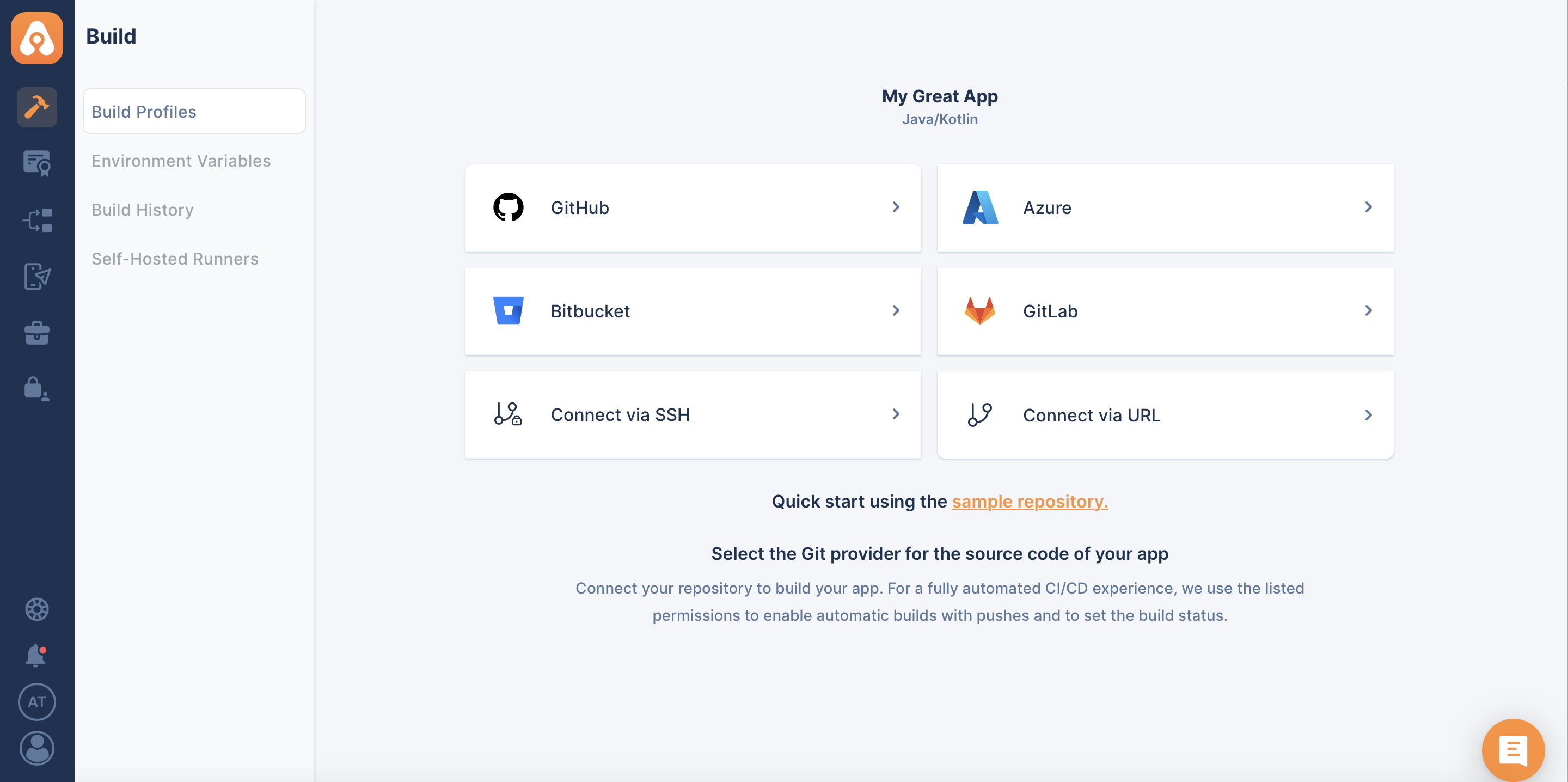
After you click on Bitbucket, the following screen will appear. This will let you choose between selecting a repository which you are already authorized Appcircle to do or ask your consent about authorizing more repositories.
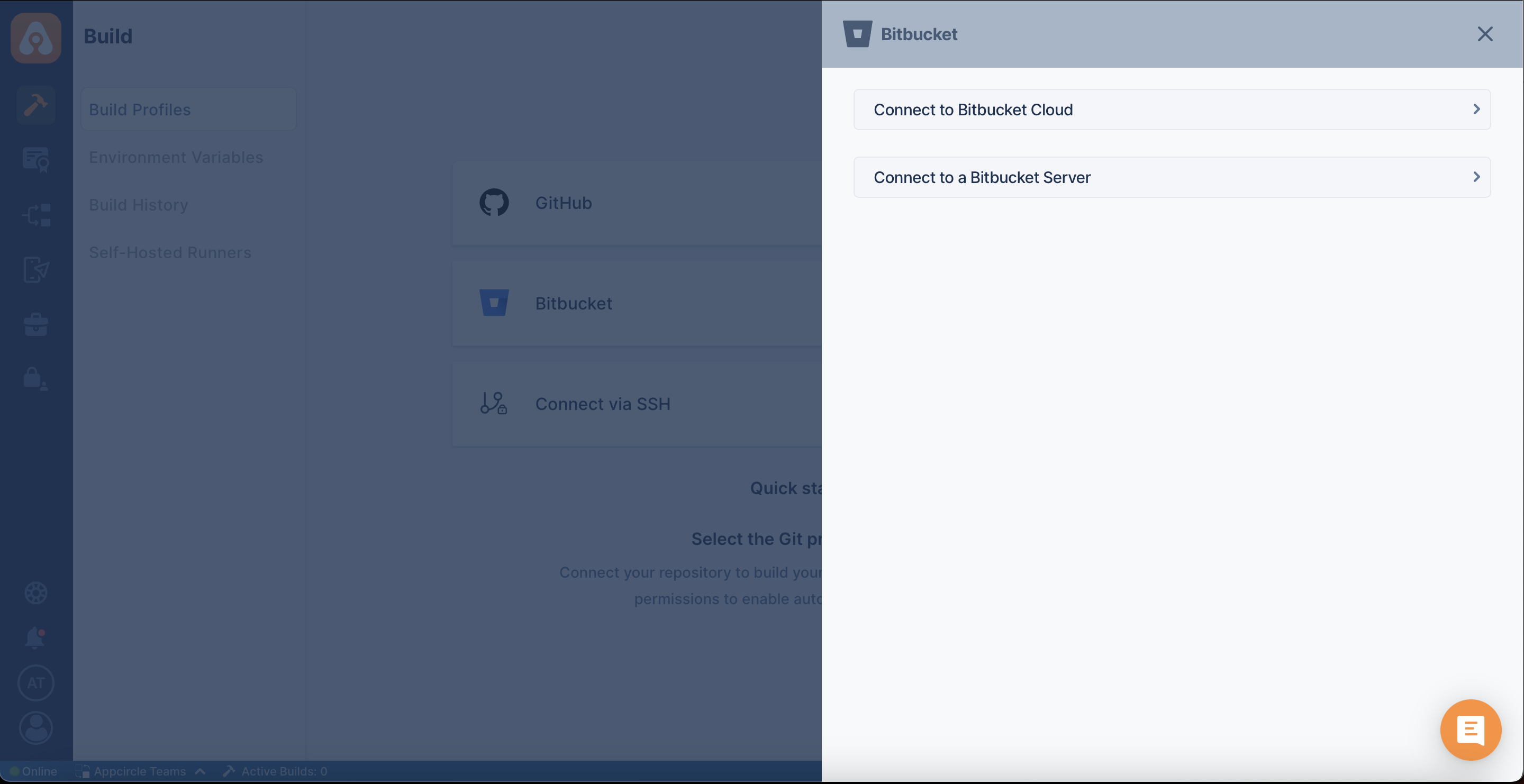
When you successfully authorize your account, the following screen will appear to let you select one for connection:
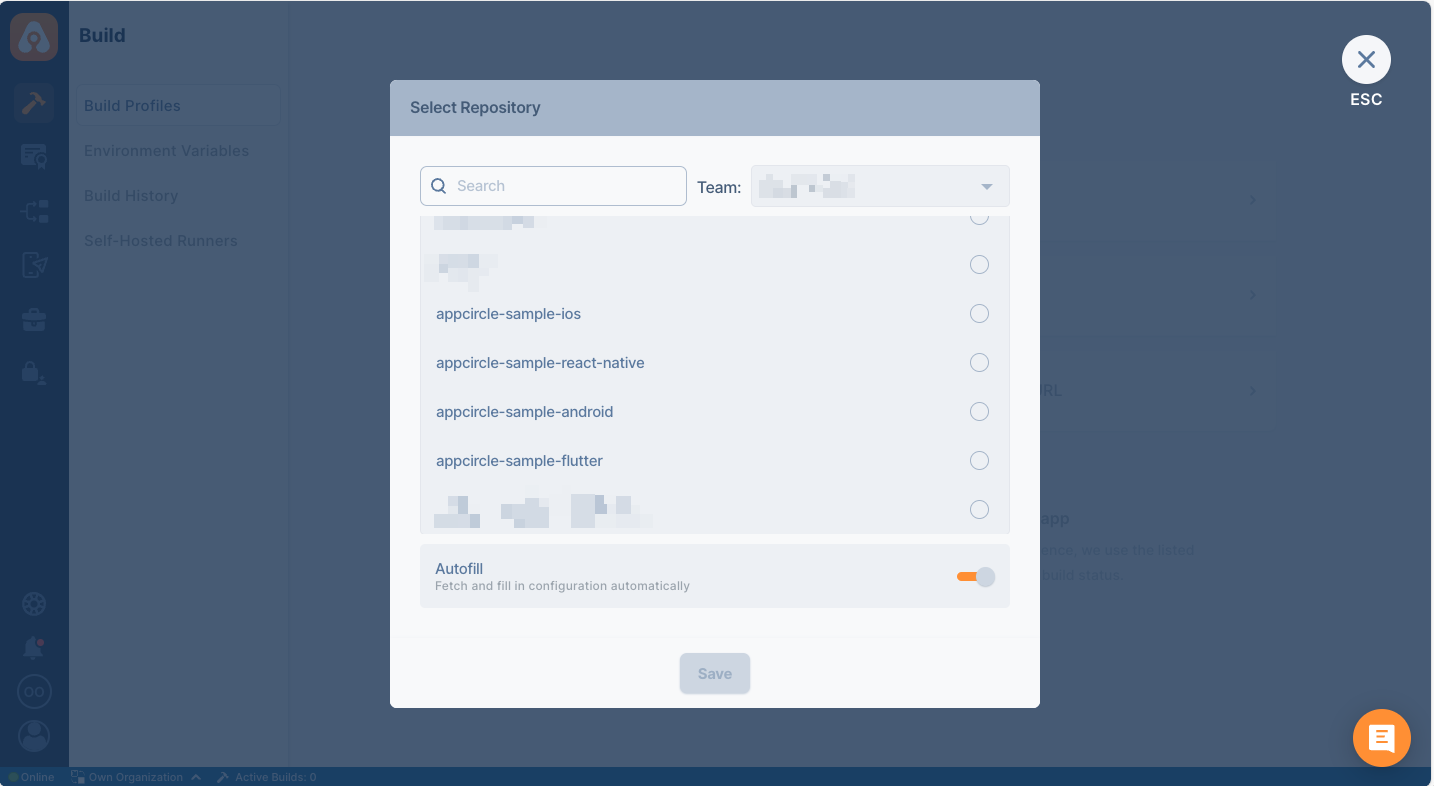
After the connection is successful, you can view your newly created profile and start building!
Connecting to Bitbucket Self Hosted Repository
Overall process is similar with private repository connection through SSH, but Appcircle allows to directly connect through Bitbucket Self Hosted URL.
Bitbucket's version must be 7.14 or higher.
First, select Bitbucket then Connect to a Bitbucket Server through the menu:
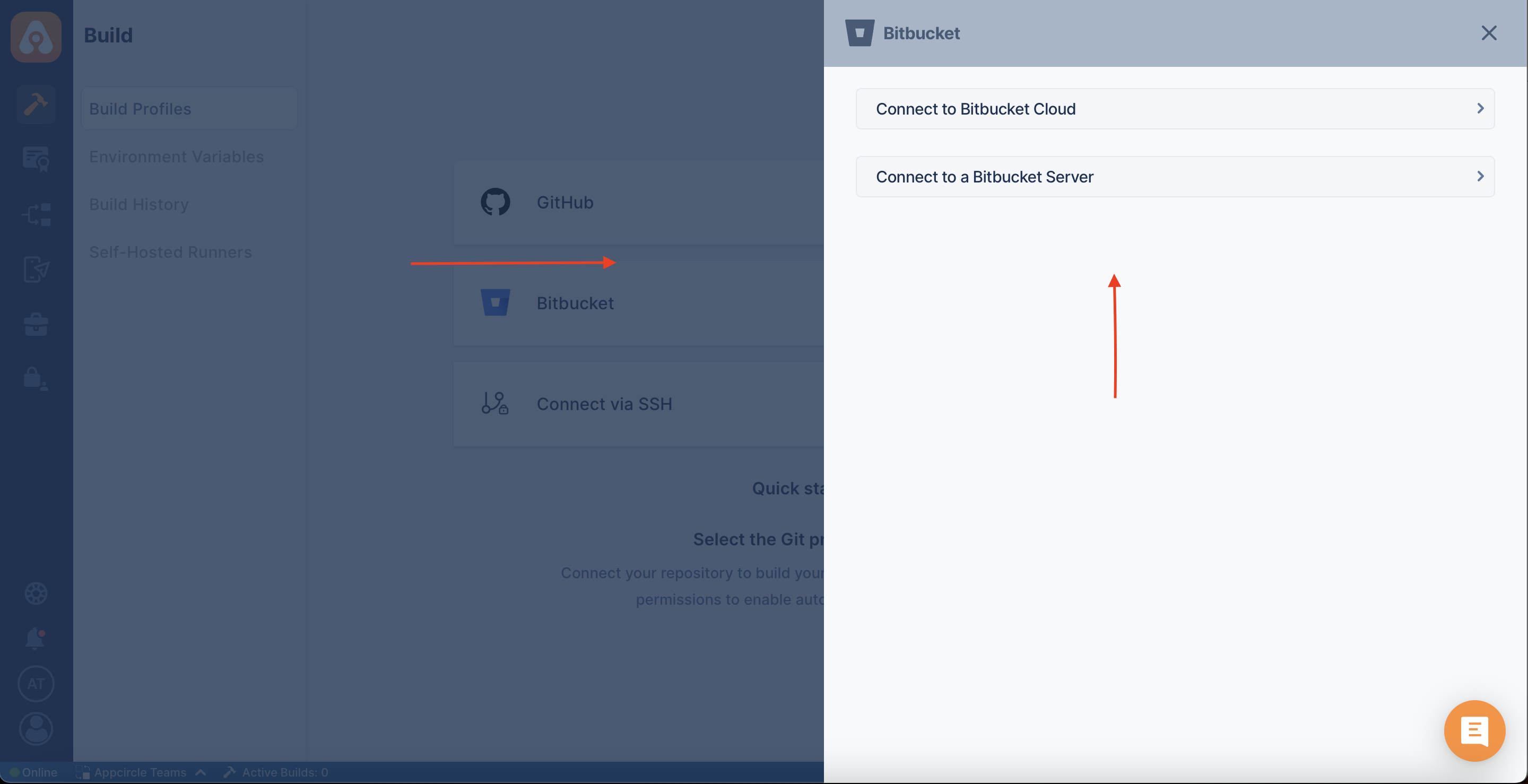
Fill the relevant information about your Bitbucket self-hosted module. If you are not sure what those are, contact your system administrator.
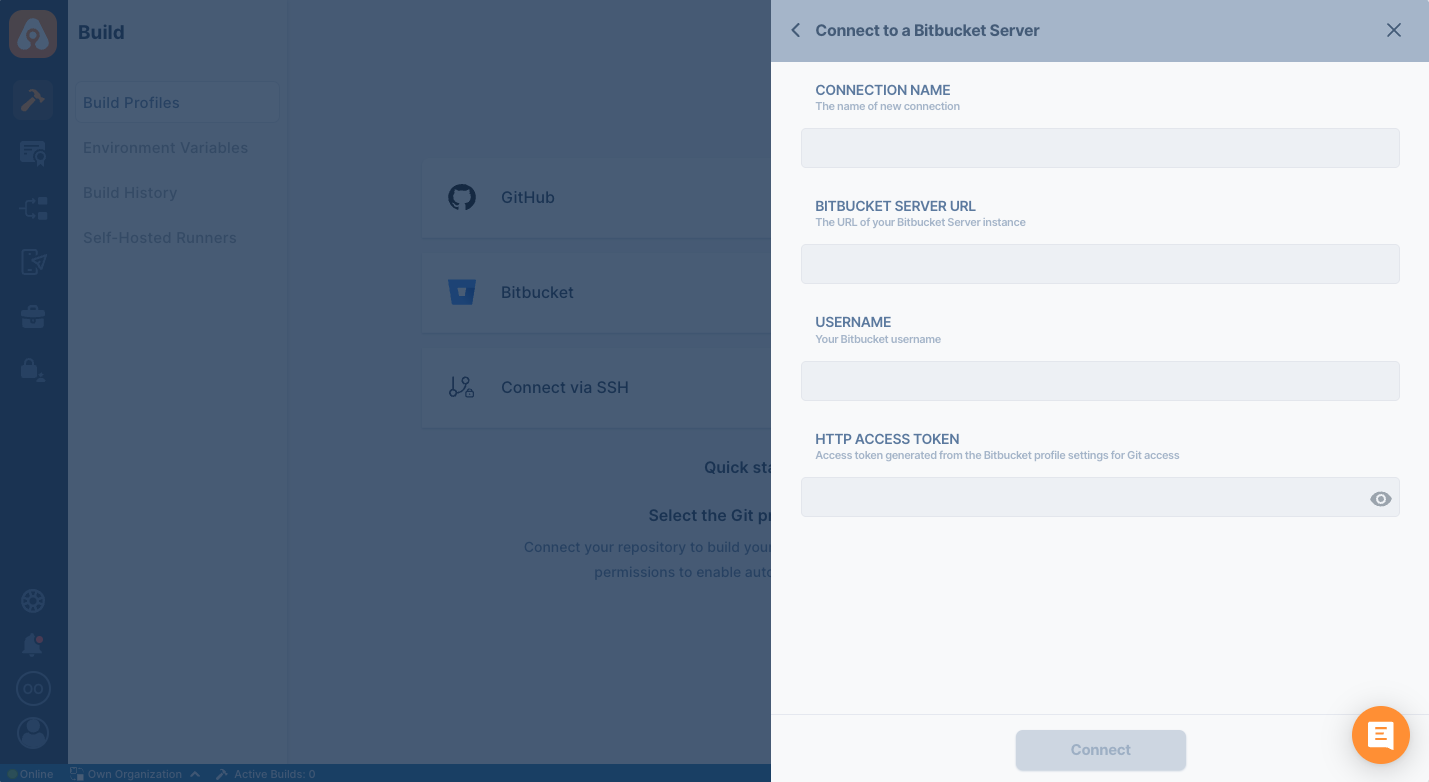
Connection Notice
For Appcircle to connect to the Self Hosted Bitbucket Instance, your connection must be reachable over the internet.
Is your self-hosted Bitbucket instance under enterprise firewall? Learn which IP addresses and ports Appcircle uses to function under the whitelist documentation:
Accessing Repositories in Internal Networks (Firewalls)
Token Creation
Bitbucket has Personal Access Token to authorize the user. Relevant guide:

Appcircle needs admin permission to function properly. The admin permission is needed to create relevant WebHooks automatically.
Bitbucket doesn't allow scoped repository permissions like GitHub. Therefore the token you add can access all the repositories of the token's owner. When you're adding a token, it's better to create a new bot user or a project and give access to only the required repositories for build to succeed.
You may create access token to specific project or a repository which can help you to restrict the access level of the token.
Create HTTP access tokens for projects or repositories
HTTP access tokens can be created for teams to grant permissions at the project or repository level rather than for specific users.
To create an HTTP access token for a project or repository (requires project or repository admin permissions):
- From either the Project or Repository settings, select HTTP access tokens.
- Select Create token.
- Set the token name, permissions, and expiry.
Check Token
You can follow the steps below to check if your token is valid.
- Open the terminal and issue the following command
curl --user name:password http://YOUR_BITBUCKET_HOST/rest/api/1.0/repos
Above command should print out your projects. If you don't see an output, please check your token and Bitbucket address.
Please also make sure that the output doesn't show any reference to localhost. If you see localhost, you need to configure Bitbucket and put the correct address of your Bitbucket instance.
Need help?
Get help from Appcircle's support team, or see how others are using Appcircle by joining our Slack Channel.